The Saved Search feature on AcreValue is a tool that allows AcreValue users to save search criteria for properties, listings, or sales directly within their account. This feature streamlines the research process by eliminating the need to re-enter search criteria during each AcreValue visit. Instead, users can select a previously saved filtered search from their account and instantly run the search.
How to Save Searches to Your Account
To save filtered searches to their account, users can follow these steps:
Set Up Filters
- Log into AcreValue Account: Ensure you are logged into your AcreValue account.
- Access the AcreValue Map: Navigate to the AcreValue map. Note: You can also use & save filtered searches on the Property Sales Database or the Land for Sale Page.
- Open the “More” Filters Section: Click on the “More” filters button to view all available search filters.
- Select Desired Filters: Choose the specific filters you want to apply to your search (e.g., location, acreage, land use).
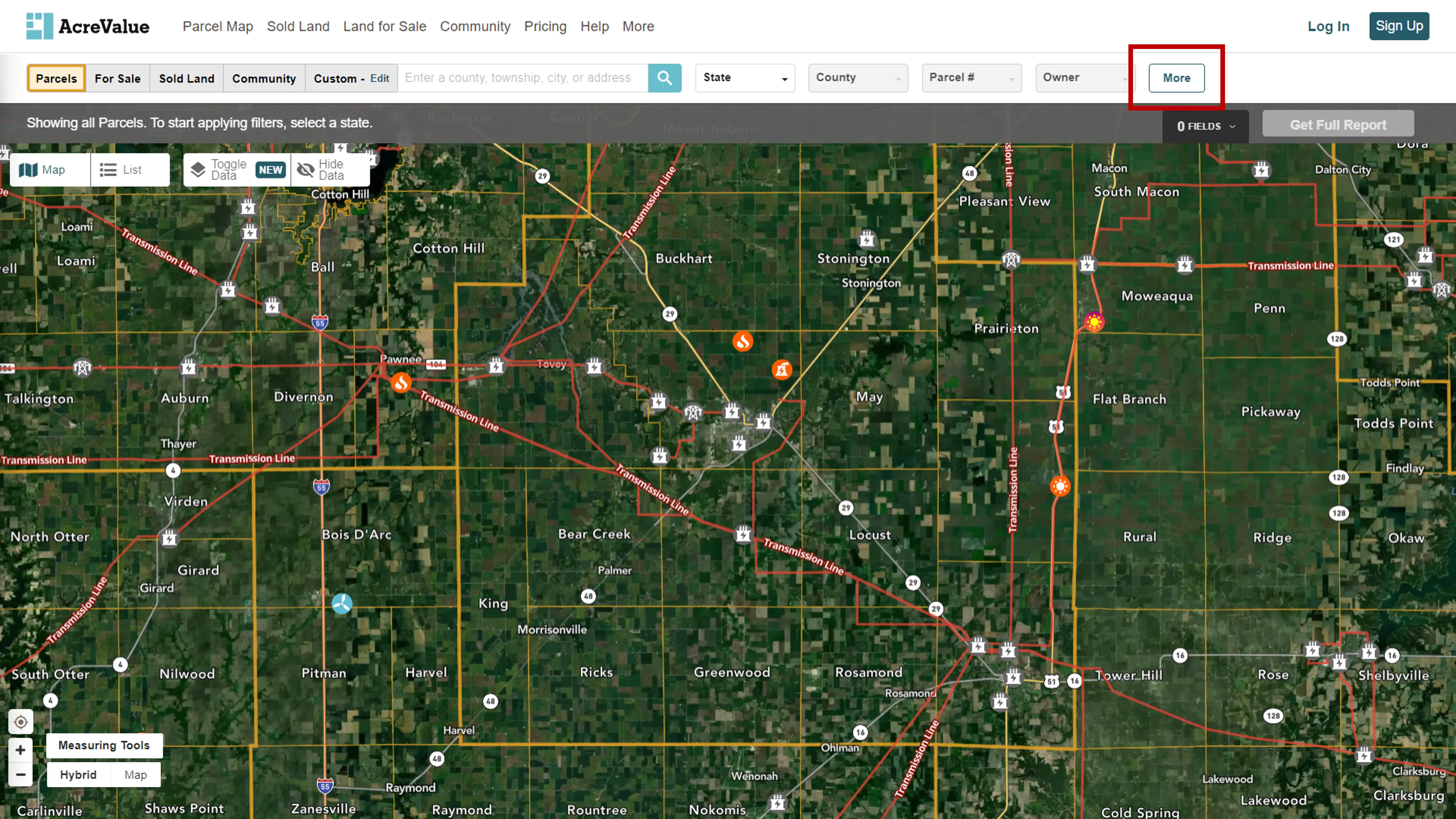
Save Filtered Search
- Select “Save Current Filters”: Scroll to the bottom of the page and click on the “Save Current Filters” button.
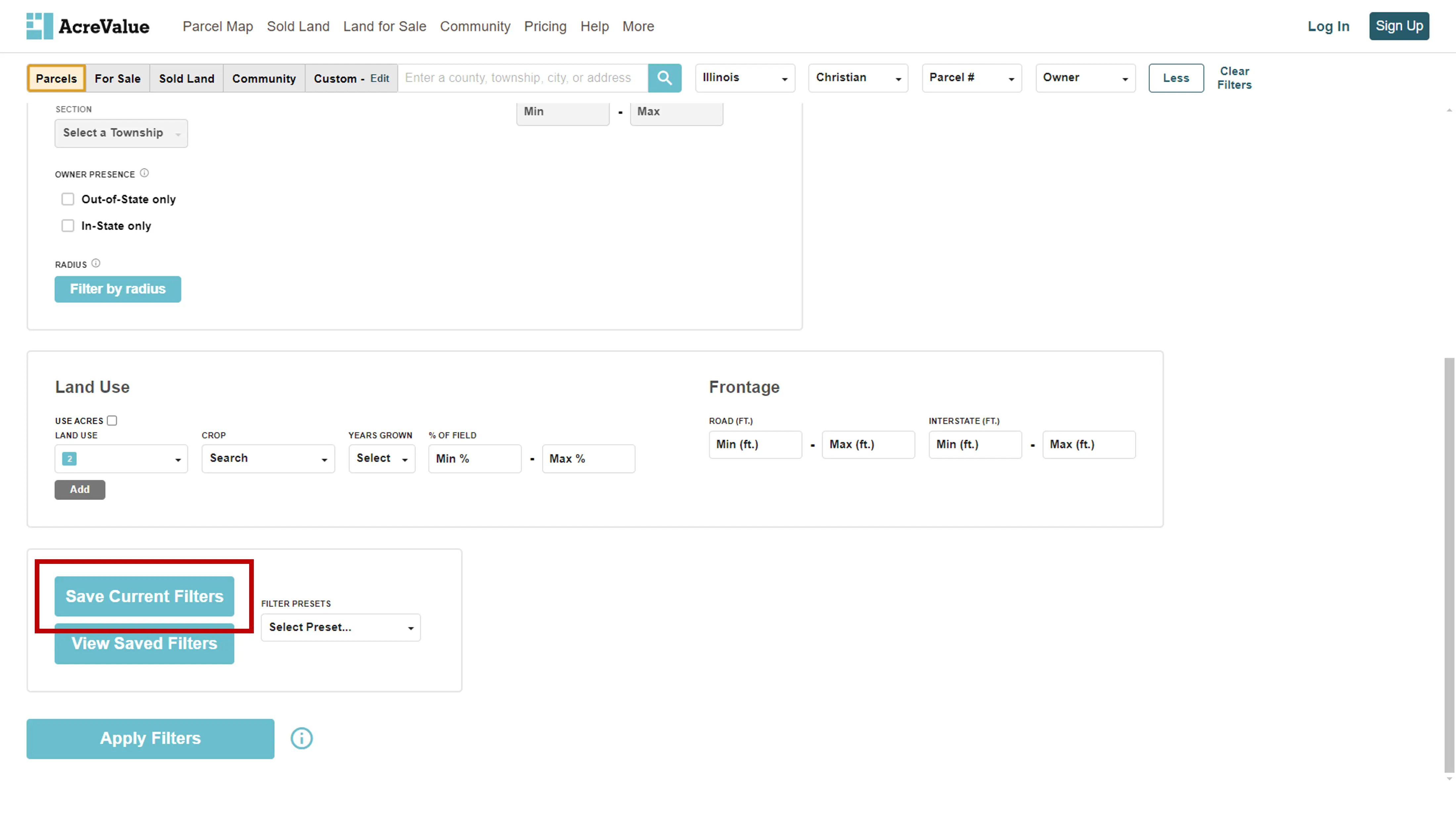
- Enter Name and Description: Add a name and description for your filter, then click “Submit.”
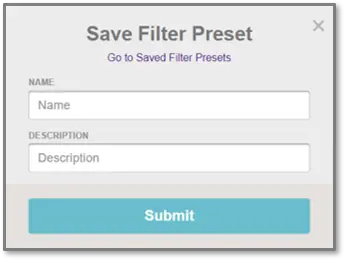
- Filter Preset Saved: The filtered search preset is now saved to your account and can be run at any time from the More Filters page on the AcreValue map, or from the Saved Filters page.
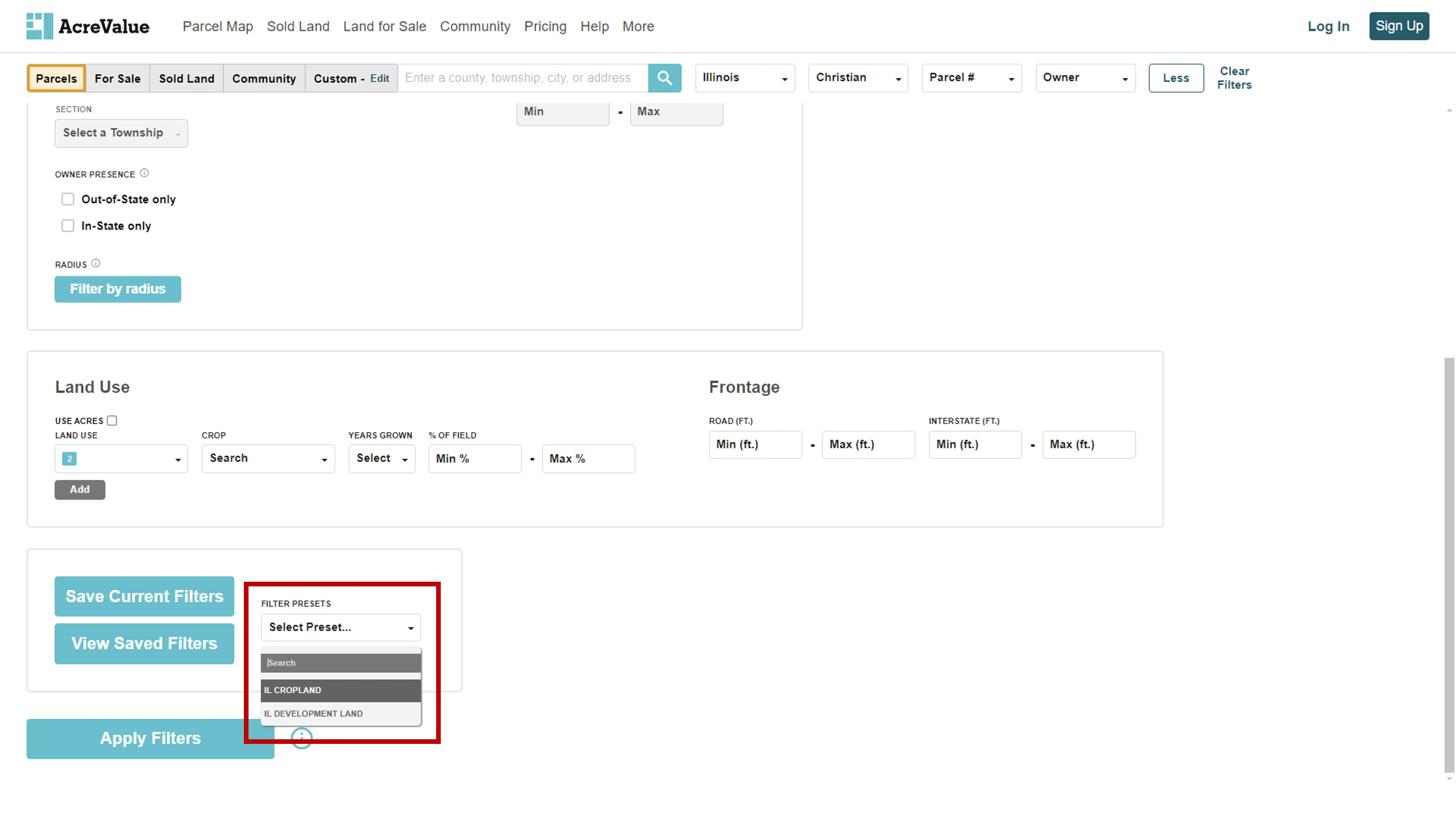
How to See Saved Searches and Edit/Delete a Search
Users can view, edit, or delete previously saved filtered searches by following these steps:
View Saved Searches
To view previously saved filtered searches, visit the Saved Filters page. To visit the Saved Filters page, follow one of the two following options:
- Option 1: From the “More Filters” page, select the “View Saved Filters” button.
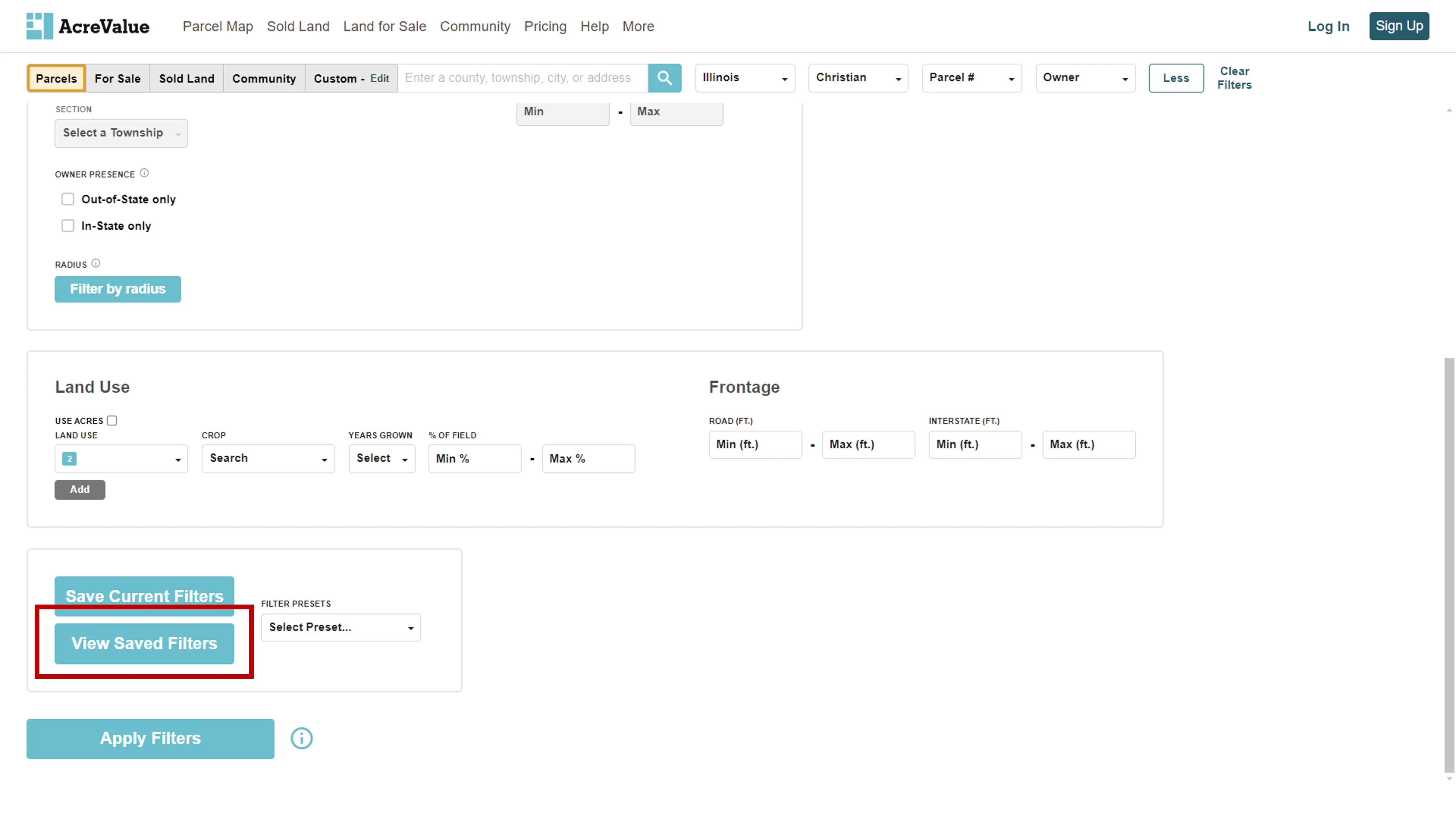
- Option 2: Visit the Saved Filters page directly from the account page.
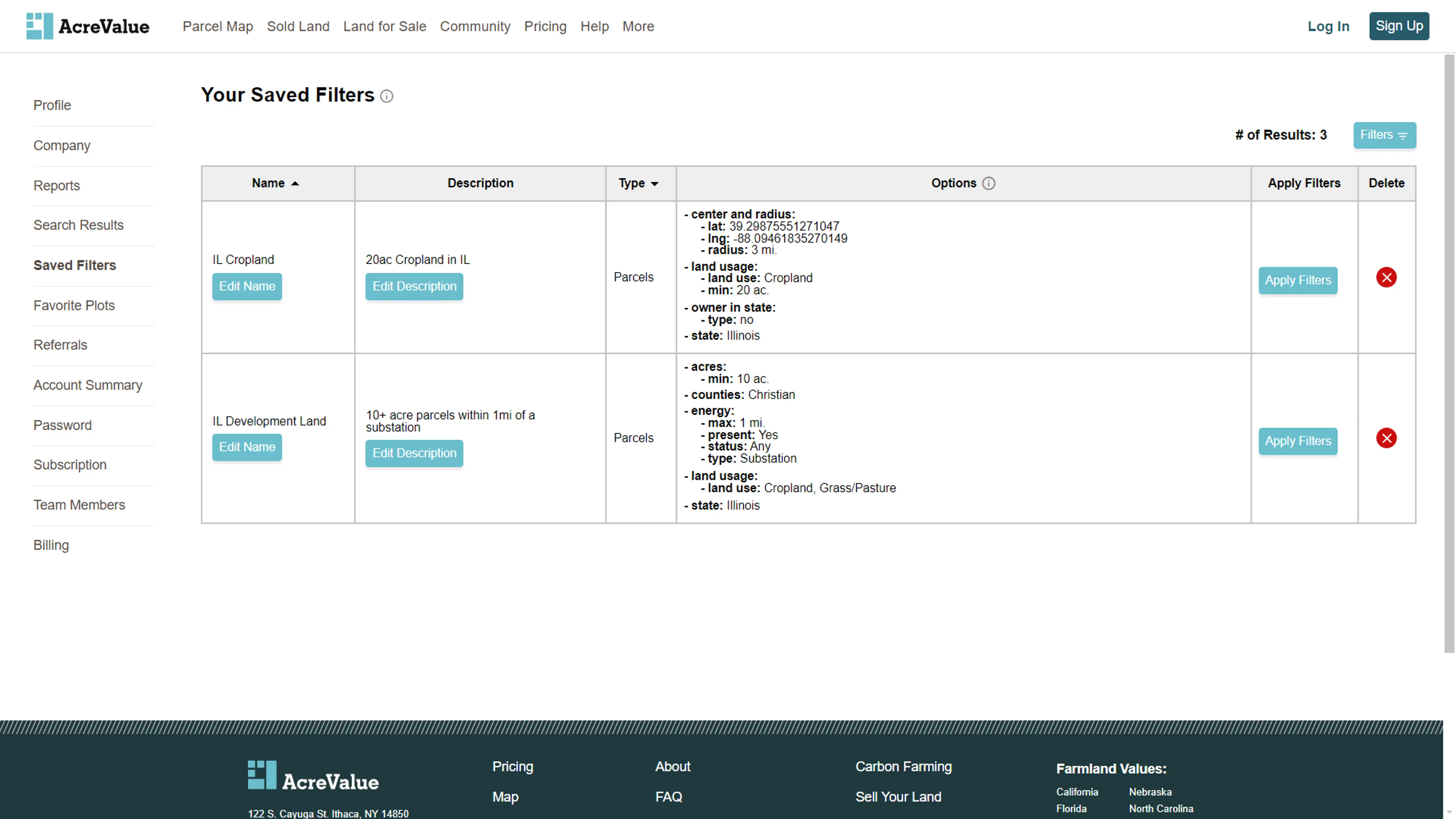
Edit or Delete Saved Searches
On the Saved Filters page, you’ll see a list of all previously saved filters.
- To edit a filter’s name or description, click on the Edit button below the name or description, make the necessary changes, and save your edits.
- To delete a filter, select the red delete button to the right of the filter you wish to remove.
Why is the Saved Search Feature Helpful to AcreValue Users?
The Saved Search feature is invaluable for AcreValue users who frequently perform property searches or research. It simplifies the process by:
- Saving Time: Users don’t have to re-enter search criteria each time they visit AcreValue, allowing them to quickly run searches.
- Enabling Customization: Any set or combination of filters can be saved, ensuring that users can tailor their searches to meet specific needs.
- Making AcreValue Easier: Saved searches are easily accessible and can be edited or deleted as needed, making the tool flexible and user-friendly.
Examples of Common Saved Search Presets
Different types of AcreValue users benefit from saving searches relevant to their needs. Here are some common examples:
Landowners
- Filter properties by location, acreage, land use, or owner location to identify potential additions to their landholding portfolio.
Realtors
- Filter properties by location, acreage, land use, or owner location to find properties and landowners as potential leads.
- Filter sales records by location, acreage, date sold, price per acre, soil quality, or land use to identify comparable sales for broker price opinion reports.
Farmers
- Filter properties by nearby distance, soil quality, land use history, and acreage to find farmland that complements their current operations (either for purchase or lease).
Loan Officers
- Filter sales records by location, acreage, date sold, price per acre, soil quality, or land use to evaluate collateral properties or assess local property values and trends.
Property & Renewables Developers
- Filter properties by distance to substations or electrical lines, acreage, and land use to identify properties with development potential that meet their specific criteria.




